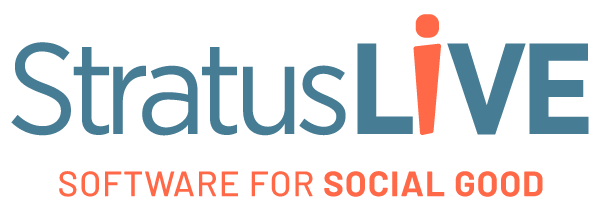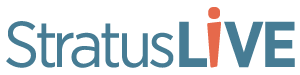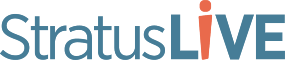In April we did a Blog post about How to Measure and Reduce Donor Churn, that blog concentrated on how key it is to your non-profit to make sure you understand and reduce the number of donors that churn from year to year. In that post, we discussed different reports that can be run and extracted so that you can do an appeal. But did you know there was a simple way for you to use Marketing Lists in Dynamics 365 to get a churn list?
In this post, we will give you the steps you can take to gather this information together. Once you have it together, you can then use this list to create Marketing Campaigns right from within the software.
- Start by creating a new Marketing List that describes what you are measuring. For our example, we are doing an analysis of people (Contacts) who gave gifts in 2017 but not 2018. We’ll make this a static list so we can do inclusion as well as exclusion rules. Save the Marketing List. Here is what the Marketing List Screen would look like.

2. Now click the Manage Members button, we will start by adding Contacts to this list using advanced find. I want to run a search on all donors who gave us a payment (gift) in 2017. Here is what my search would look like.

3. Click Find, on the next screen click the button to include them all, then click Add to Marketing List:

4. Now we want to start excluding donors, click the Manage Members button again and this time click the Remove using Advanced Find Dario button to get to the search screen. I want to remove everyone who gave a payment (gift) in 2018. Here is the search:

5. Click find, then click the button to remove all, then click Remove from Marketing List

6. Lastly, we want to also run our standard suppressions for people who don’t want to be contacted anymore or are deceased. Click the Manage Members button one more time, use the Remove using Advanced Find and create a query like the following:

7. Click Find, then click the button to remove all, then click Remove from Marketing List:

In 7 easy steps, we have created a churn marketing list. We can do a Quick Campaign, or if we were using a Marketing Automation tool with StratusLIVE, we could create Campaign Automations to nurture these donors to give a gift to your causes. Wasn’t that pretty simple?
Now that you have the basics of this down, you can mix and match various queries into your selection criteria. For example, maybe you want different messages for large donors, create a different marketing list for those who gave more than $x,xxx.xx and a separate list for those who gave less than $xxx.xx
Tip: We would recommend you run this process before the end of the year to boost those year-end gifts or anytime you want to understand how many donors you are losing from year to year.